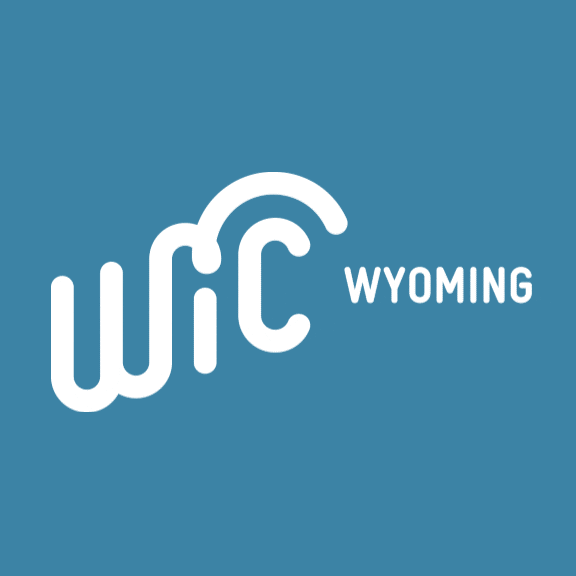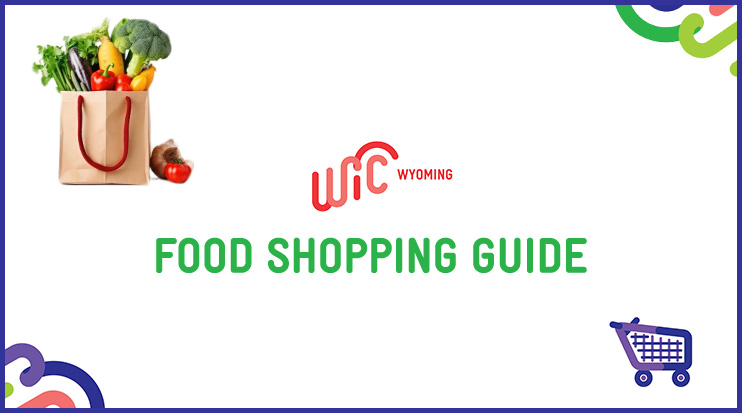The purpose of the WIC Food Shopping Guide is to help you know what you can buy with your WIC card and to help make shopping for WIC foods easier. You must choose the specific brand and type of foods listed in the guide. Not all the foods found in the guide will be available to all participants.
NO SUBSTITUTIONS ARE ALLOWED.
Benefits of the APP:
- FREE to download
- List of stores where you can shop in Wyoming
- Scan items to see if they are WIC approved
- View the Wyoming WIC Food Shopping Guide
- Gives access to recipes
- And many other features
If you need help with this app, please ask your local WIC clinic or call the WIC State Agency customer service line.
Option 1: Open the WICShopper website
Option 2: Scan the QR Barcode with your mobile device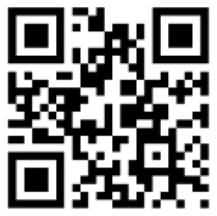
Option 3: Follow the directions below to get the App for Android or iPhone:
For Android |
| 1. Go to “Play Store” |
| 2. Search for “WICShopper” |
| 3. Look for the following: “Install” |
| 4. Open the “WICShopper” App |
| 5. “Allow WIC Shopper to take pictures and record video? Deny or Allow” |
| 6. You will be asked if you want to allow the “WICShopper” to access your location while you use the App, select “Don’t Allow or Allow” |
| 7. “Allow WIC Shopper to access photos, media, and files on your device? Deny or Allow” |
| 8. You will be asked to select your WIC provider. Select “OK” |
| 9. Select “Wyoming” |
| 10. The App will acknowledge that WYOMING has been selected as your WIC provider. You will have the option to “View About” the App or “Not Now” |
| 11. Select “Done” |
| 12. You can now “Scan Barcode” or Key Enter UPCs |
For iPhone |
| 1. Go to “App Store” |
| 2. Search for “WICShopper” |
| 3. Look for the following: “Get” |
| 4. Open the “WICShopper” App |
| 5. You will be asked if you want to allow the “WICShopper” to access your location while you use the App, select “Don’t Allow or Allow” |
| 6. You will be asked to select your WIC provider. Select “OK” |
| 7. Select “Wyoming” |
| 8. The App will acknowledge that WYOMING has been selected as your WIC provider. You will have the option to “View About” the App or “Not Now” |
| 9. Select “Done” |
| 10. You can now “Scan Barcode” or Key Enter UPCs |

- You can choose to scan the barcode or hand key in the barcode.
- If you hand key in the barcode you will need to enter all of the digits on the barcode (this includes the two small numbers at the beginning and the end of the barcode).
- If an item you scan shows it is not approved, you may want to try to hand key the UPC. The app may not have had a good scan of the barcode.
- You cannot use the app for barcodes on fresh fruits and vegetables.
- Currently, the app can only tell you if a food item is WIC approved.
- The app cannot tell you if you are allowed to purchase the item with your benefits, i.e., you cannot purchase an 18oz box of WIC approved cereal if you only have 12oz on your card.
- Please keep a copy of your last receipt or use the “My Current Benefits” feature in the app to take a picture of the ending balance receipt with your phone so you know what benefits are left on your card for your next shopping trip.
- If you do not have a copy/picture of your last receipt you can go to any lane in the grocery store and ask the cashier for a beginning balance receipt.
SHOPPING TIPS
Curious about what it’s like to shop with your eWIC card, WIC shopping app, and the food shopping guide? We’ll walk you through the process in the video below.
- Not all products will be available at all stores
- Read your eWIC Beginning Balance receipt carefully and purchase exactly what is listed
- Keep a copy of your most recent balance receipt
- Manufacturer/Store Coupons and Store Discount Cards are allowed
- Only WIC participant(s) should eat the foods purchased with WIC benefits
- If you encounter a problem at the store and are not sure if food items have been removed from your card, ask the cashier to do a “Balance Inquiry”
- If you have problems with your current shopping trip, take all your receipts to your local WIC Clinic for help
- If an item you are trying to purchase with your WIC benefits does not scan as WIC approved, please provide the UPC and a description of the product to your local WIC Clinic immediately.
(Tip: Take a picture with your smart phone and email it to wdh-wywicebt@wyo.gov) - If the formula that you are looking for is not on the shelf, ask a store employee for assistance
For more information on how to use your WYO eWIC Card, click on the button below: